Recurring Advance Pay means employees receive part of their salary in advance on a regular basis. There are three types:
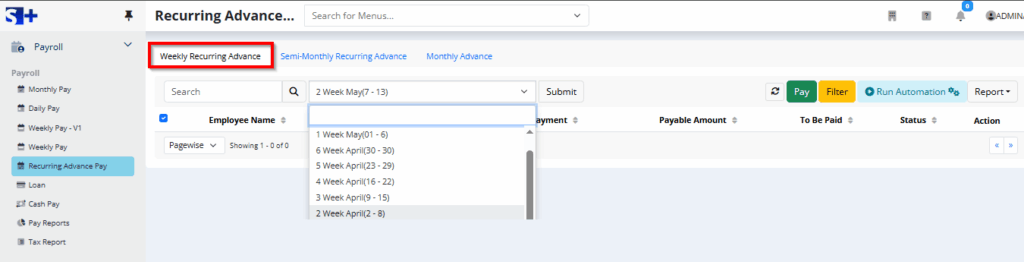
1. Weekly Recurring Advance
- Employees receive a fixed advance amount every week.
- Example: $100 each week for the 1st, 2nd, 3rd, 4th, 5th, and 6th weeks.
Steps to Process Weekly Recurring Advance:
- List Employees
- Select or enter the employees who will receive the weekly advance.
- Choose Action Type
- Advance Paid: Use this option to record a manual payment given in advance.
- Automate via Pay Run: Enable this option if you want the system to automatically include the advance in scheduled payroll runs.
- Confirm & Submit
- Review the details and confirm to apply the recurring advance.
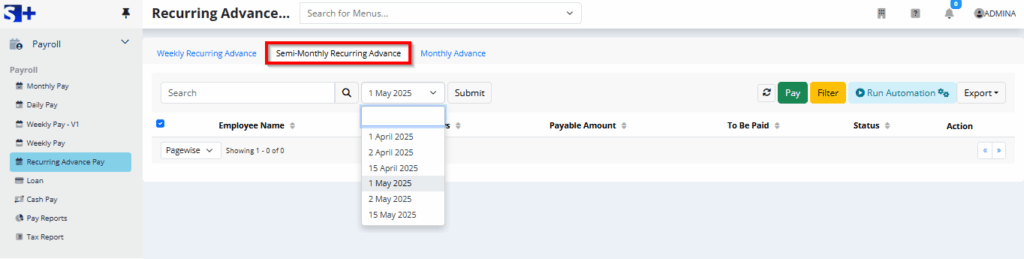
2. Semi-Monthly Recurring Advance
- Employees receive an advance twice a month.
- Usually on fixed dates like the 1st, 2nd and 15th of each month.
Steps to Process Weekly Recurring Advance:
- List Employees
- Select or enter the employees who will receive the Semi-Monthly Recurring advance.
- Choose Action Type
- Advance Paid: Use this option to record a manual payment given in advance.
- Automate via Pay Run: Enable this option if you want the system to automatically include the advance in scheduled payroll runs.
- Confirm & Submit
- Review the details and confirm to apply the Semi-Monthly Recurring advance.
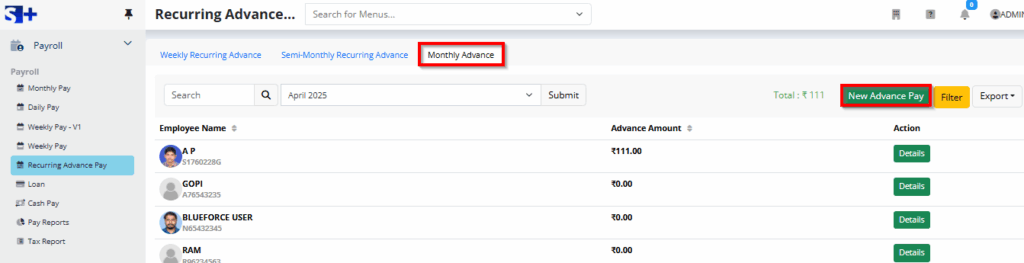
3. Monthly Recurring Advance
- Employees get a fixed advance once a month.
- Example: $500 on the 1st of every month.
Steps to Create a Monthly Recurring Advance:
- Click ‘New Advance Pay’
- Start by selecting the option to create a new monthly advance.
- Enter Advance Details
- Employee Name: Select or enter the employee’s name.
- Advance Amount: Specify the monthly advance amount (e.g., $500).
- Payment Date: Choose the date the advance will be paid each month.
- Submit
- Confirm the information and submit the advance.
- View Listed Employees
- Once submitted, the employee will appear in the list with their advance details.