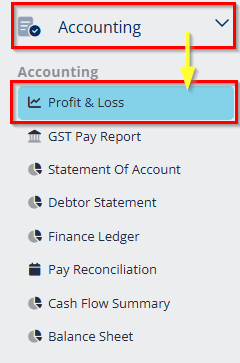
Go to Accounting, select Profit & Loss.
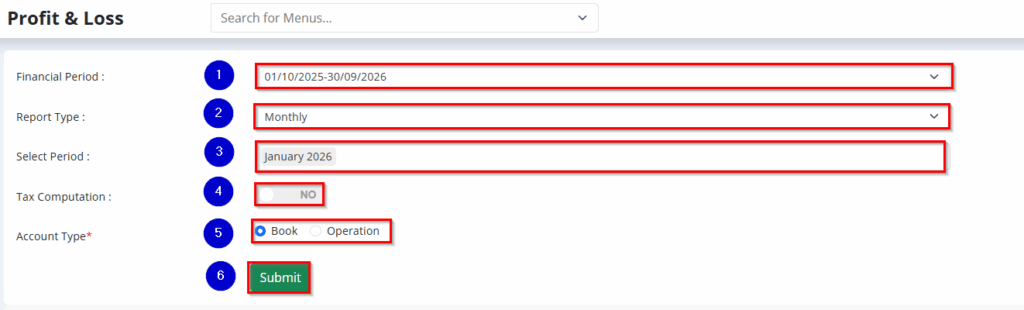
- Choose the financial period.
- Choose the report type.
- Choose the period.
- Enable tax computation by selecting YES or NO.
- Choose the account type (Book or Operation).
- Click Submit.
Exporting the Profit & Loss summary report.
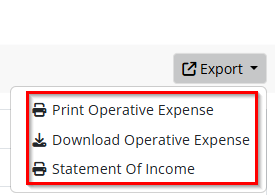
To export the Profit & Loss summary report, follow these steps:
- Navigate to the Export button on the Profit & Loss summary page.
- Click on the Export button to view the available export options.
- Select one of the following options:
- Print Operative Expense: Print a detailed report of operative expenses.
- Download Operative Expense: Download the operative expense report as a file.
- Statement of Income: Export the statement of income for further analysis.
- Once you select the desired option, the system will either open a printable view or download the report accordingly.