Here’s a clear explanation and workflow of the Pay Reports system, broken down by each report type. This will help you understand how to generate and interpret different payroll-related reports efficiently.
1. Consolidated Pay Report
Purpose: To get an overview of all pay types for a selected month.
Workflow:
- Step 1: Select the month.
- Step 2: The Total Amount (sum of all pay types) is displayed at the top-left corner.
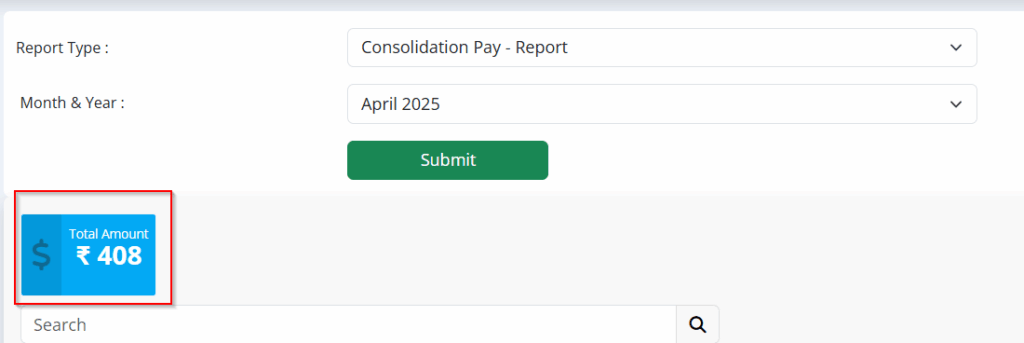
- Step 3: View detailed columns:
- Employee Name
- Daily Pay Amount
- Weekly Advance Pay Amount
- Weekly Pay Amount
- Advance Pay Amount
- Total Amount per employee
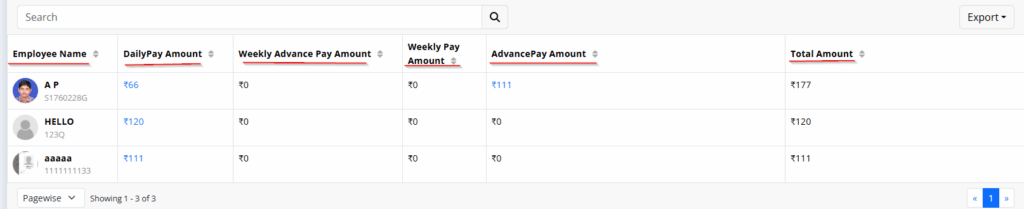
2. Daily Pay Transaction Report
Purpose: To monitor daily shift payments.
Workflow:
- Step 1: Select the date range.
- Step 2: The Total Amount is shown at the top-left corner.
- Step 3: Pay Type Details:
- Day Shift Amount
- Night Shift Amount
- Total Amount (combined)

- You can view the employee pay details by clicking on the Day Shift or Night Shift entries in the Daily Pay Transaction Report.
3. Daily Shortage Report
Purpose: To track shortages in employee payments.
Workflow:
- Step 1: Select the date range.
- Step 2: Choose the employee name.
- Step 3: Enter the bank account and submit.
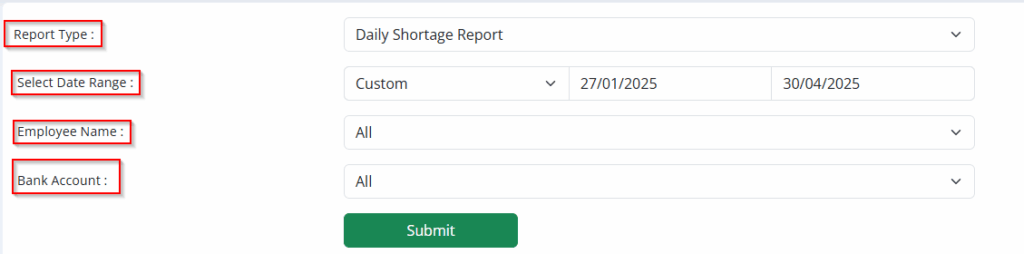
- Step 4: The employee’s shortage amount will be displayed.

4. Weekly Advance Pay Report (Month-wise)
Purpose: To see employees who received weekly advance payments.
Workflow:
- Step 1: Select the month.
- Step 2: The list of employees with weekly advances is shown.
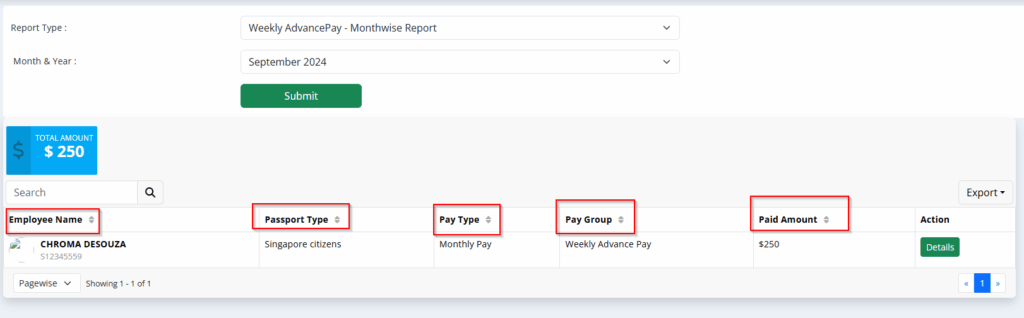
5. Weekly Daily Wage Report
Purpose: To identify employees working in both daily and weekly shifts.
Workflow:
- Step 1: System automatically filters employees who worked both day & night shifts where one is paid daily and the other weekly.
6. Advance Pay Month-wise Report
Purpose: To view employees who received advance payments for a selected month, along with detailed payment information.
Workflow:
- Step 1: Select the month.
- Step 2: View the list of employees who received advance payments during that month.
- Step 3: The report will display the following details:
- Employee Name
- Passport Type
- Pay Type (e.g., Advance, Salary Adjustment)
- Payment Frequency (Daily or Monthly)
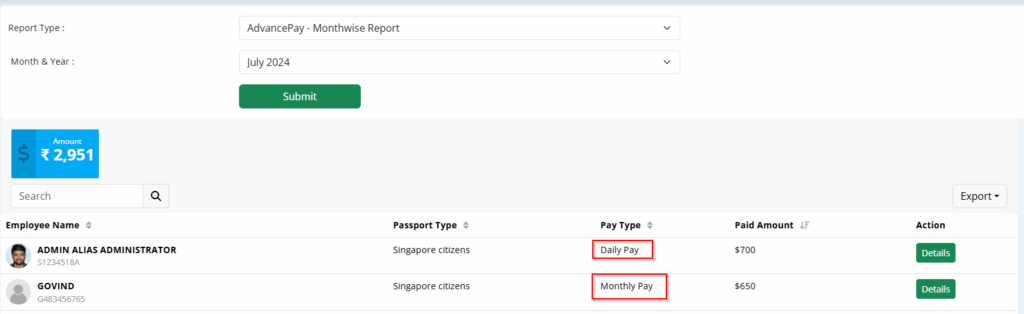
- Paid Amount
7. Daily Loan Report
Purpose: To view loan details taken on a daily basis.
Workflow:
- Step 1: Select the date range.
- Step 2: System displays:
- Employees with daily loans
- Loan Amount and Outstanding Amount
8. Monthly Loan Report
Purpose: To view loan details taken on a monthly basis.
Workflow:
- Step 1: Select the date range.
- Step 2: System displays:
- Employees with monthly loans
- Loan Amount and Outstanding Amount
9. Employee Monthly Payroll Report
Purpose: To check monthly pay details of a specific employee.
Workflow:
- Step 1: Select the employee and the year.
- Step 2: View monthly pay breakdown across the year.
10. Extra OT Report
Purpose: To track double shift/extra work hours.
Workflow:
- Step 1: System automatically detects if an employee worked double shifts (e.g., day + night).
- Step 2: Displays:
- Extra OT Amount
- Working Days
- OT Advance
- Balance Amount