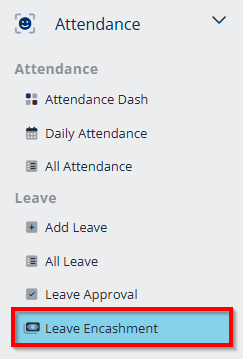
- Go to Attendance module, click Leave Encashment.
New leave encashment creation
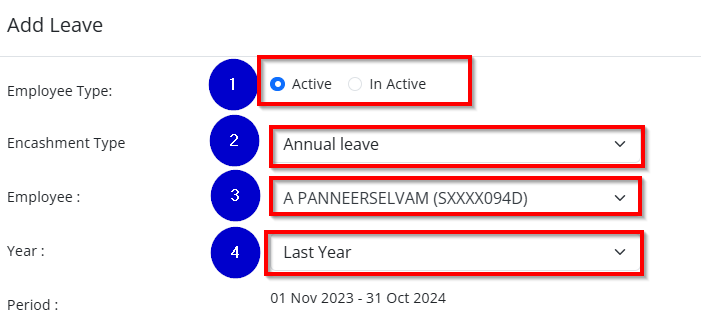
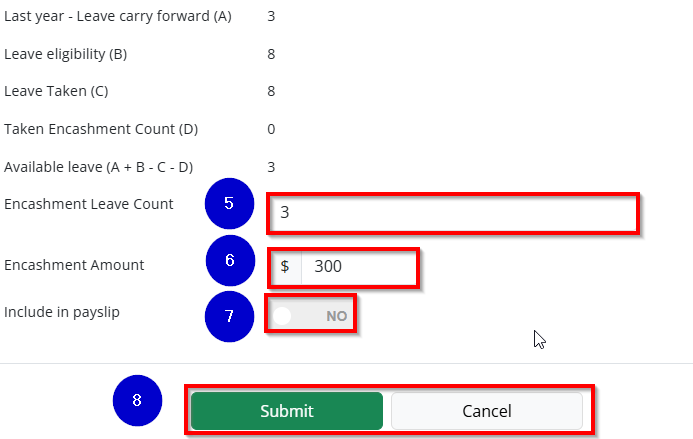
- Select the Employee Type from the dropdown.
- Choose the Leave Type for encashment.
- Select the Employee Name from the list.
- Select the Year — the available leave count will be displayed.
- Enter the Number of Leave Days to be encashed.
- Enter the Encashment Amount.
- Enable ‘Yes’ or ‘No’ to specify whether the amount should be included in the payslip.
- Click Submit — the leave encashment record will be added to the list.
Action

- Click Edit to modify the leave encashment record for the selected employee.
- Click Delete to permanently remove the leave encashment record.