
- Go to Recruitment module, click Job application list
New Job application creation
There are three ways to create a new job application:
- Using the “Create New Job Application” menu
- By sending a job application link
- By scanning a QR code
Create New Job Application
- Personal Details
- Enter the employee’s Name, Date of Birth, Government ID, and Postal Code.
- The Block and Street will be auto-filled by the system.
- Manually enter Floor/Unit.
- Select Gender, Race, Work Authorization, and provide Mobile Number, Email ID, and PLRD Expiry Date.
- Select the Job Type, Pay Type.

- Experiences(if available)
- Add details of Work Experience, Education, Skills, Certifications, and Languages.
- Upload any relevant Attachments
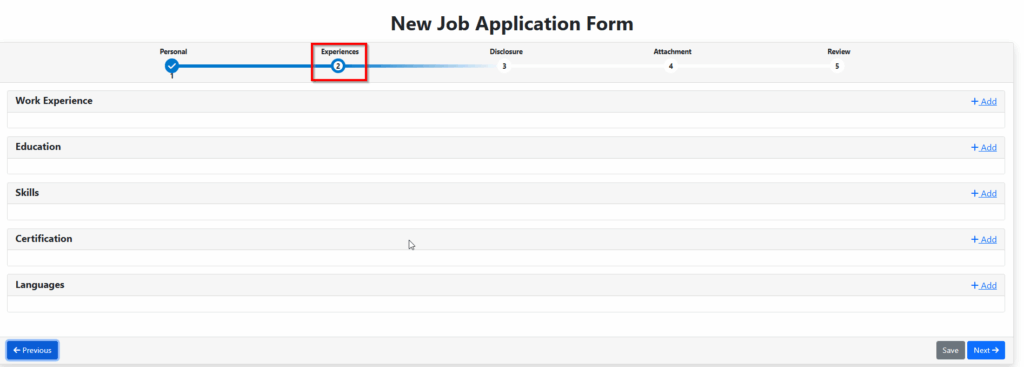
- Disclosure
- Complete any required disclosure information.

- Attachments
- Attach the file to the required attachment type.

- Review & Submit
- Review all entered information.
- Click Submit to finalize the employee creation.


Job application link

- Select the Employee Name from the list.
- Choose the Country Code and enter the mobile number.
- Select the Form Type to be sent.
- Click Send a notification link will be delivered to the employee’s inbox.
Enter the employee details as per new job application creation.
QR code

- Click View QR Code and scan it using a mobile device.
- Enter the Employee Details as required for creating a new job application.