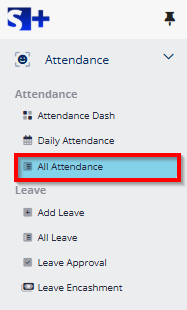
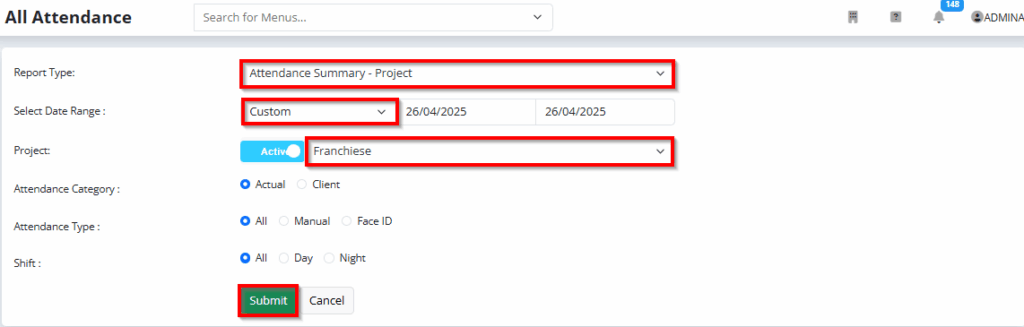
Report Type: Select “Attendance Summary – Project”.
Date Range: Choose “Custom” to specify the desired dates.
Project Name: Select the appropriate project name. You can search both active and inactive projects.
Attendance Categories: Choose either Actual Attendance
Submit: Click Submit to view the attendance summary.
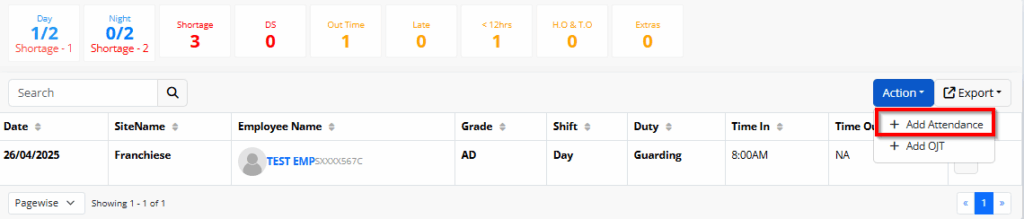
Action : To Click “Add Attendence” Option
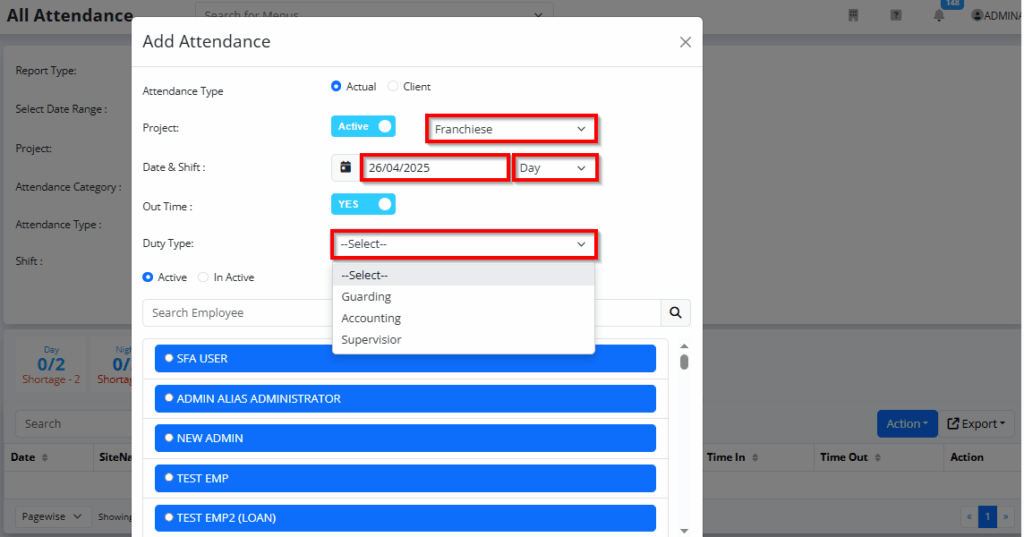
Attendence Type : Actual
Project Name: Select the desired project name.
To Select : Date & Shift Type
To Select : Duty Type
Active : You can search by the name of an active employee.
Inactive: You can also search by the name of an inactive or resigned employee.
Click Submit to View
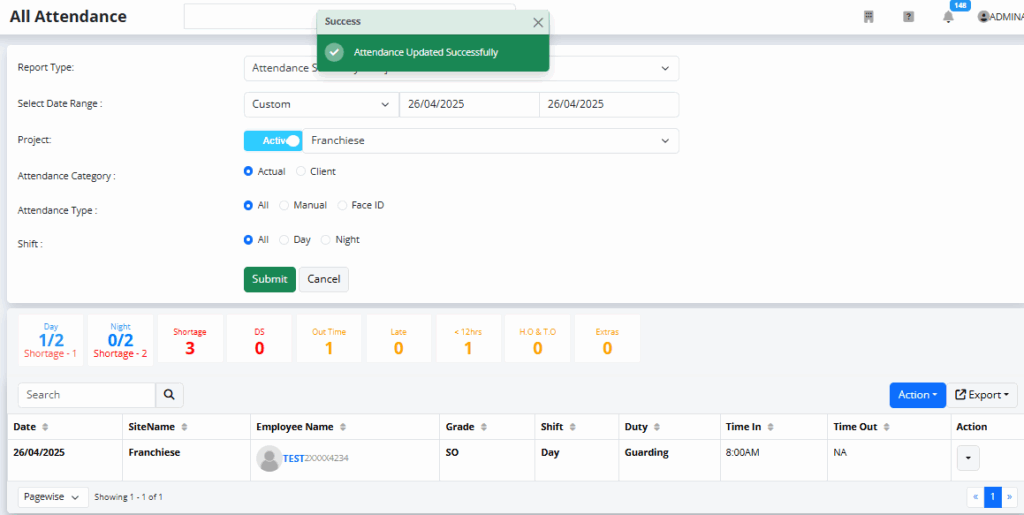
Attendance has been successfully added and updated.
Actual Attendance is used exclusively for payroll processing.
CLIENT ATTENDENCE :
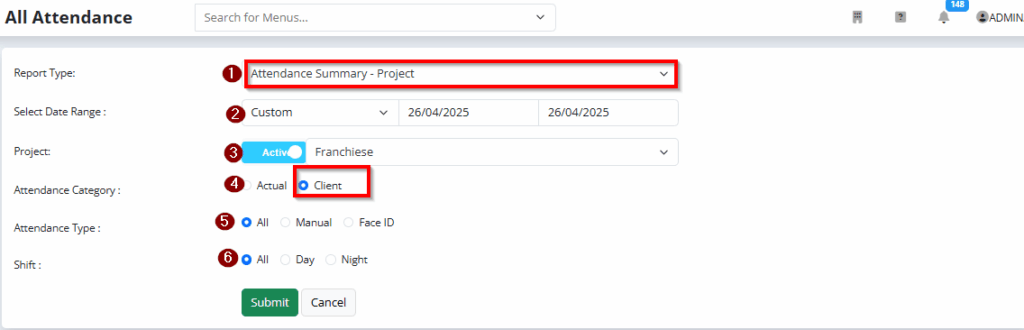
Report Type: Select “Attendance Summary – Project”.
Date Range: Choose “Custom” to specify the desired dates.
Project Name: Select the appropriate project name. You can search both active and inactive projects.
Attendance Categories: Choose either Client Attendance.
Submit: Click Submit to view the attendance summary.
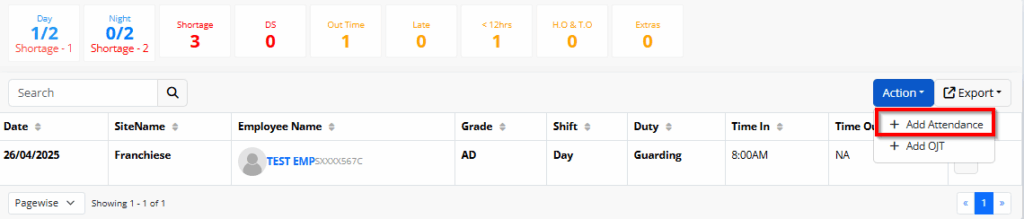
Action : To Click “Add Attendence” Option
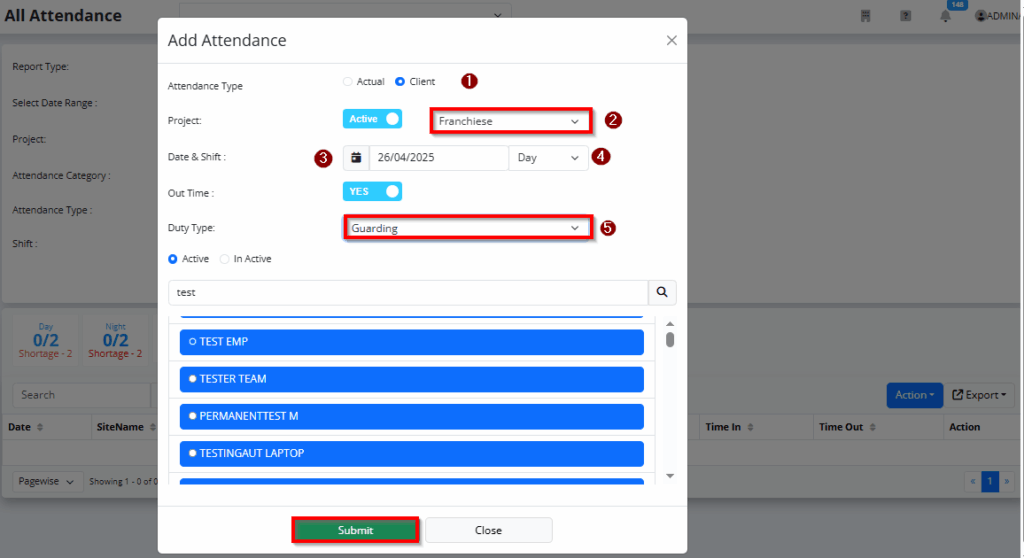
Attendence Type : Client
Project Name: Select the desired project name.
To Select : Date & Shift Type
To Select : Duty Type
Active : You can search by the name of an active employee.
Inactive: You can also search by the name of an inactive or resigned employee.
Click Submit to View
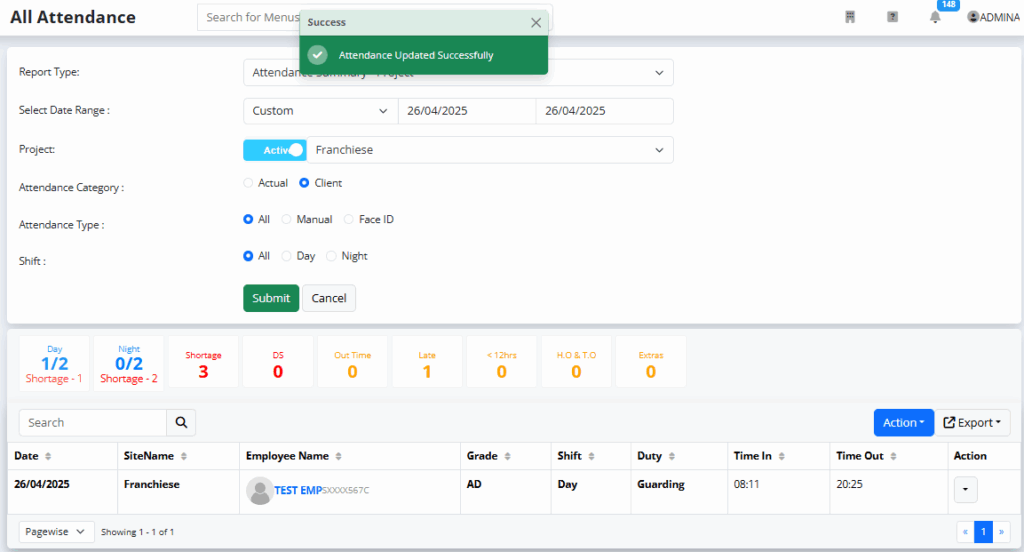
Attendance has been successfully added and updated.
Use Client Attendance for management-level tracking and reporting purpose.
A face attachment feature for both check-in and check-out entries.
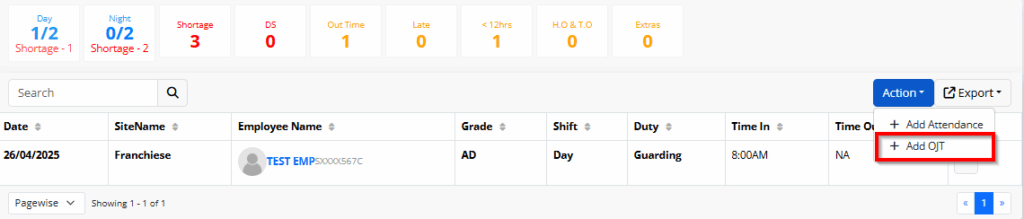
Action : To Click “Add OJT” Option
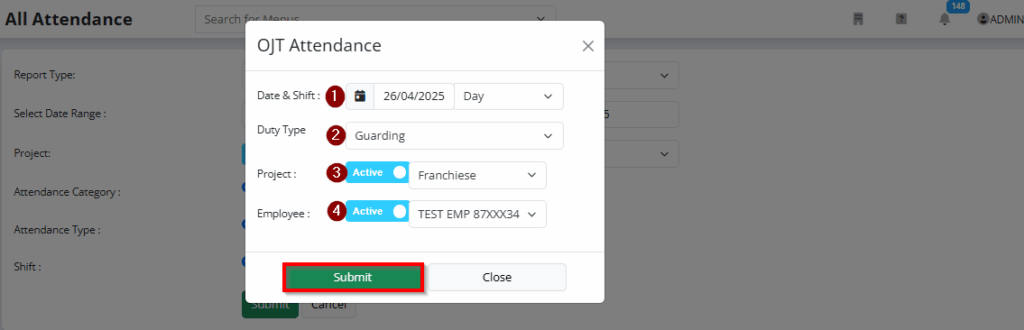
To Select : Date & Shift Type
To Select : Duty Type
To Select : Project Name
Active Employee Name To Search : Employee Name
Submit: Click Submit to View Attendence Summary
ATTENDENCE EMPLOYEE WISE :
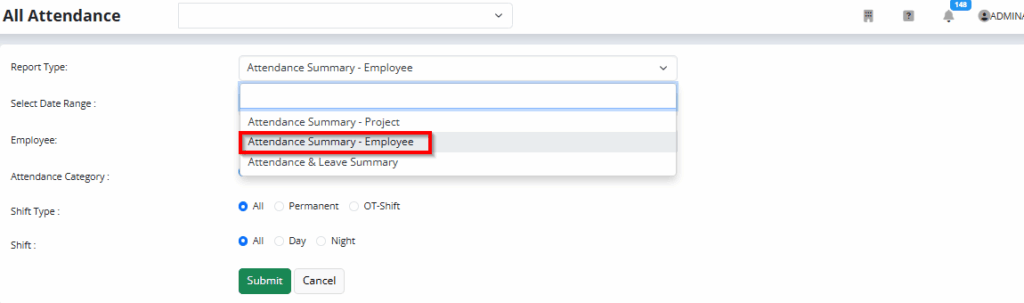
Select Report Type – Employeewise
Select the date range for the attendance summary.
Search and select the employee name whose attendance you want to view.
Choose the attendance type – either Actual Attendance or Client Attendance.
Click to view the employee-wise attendance report.
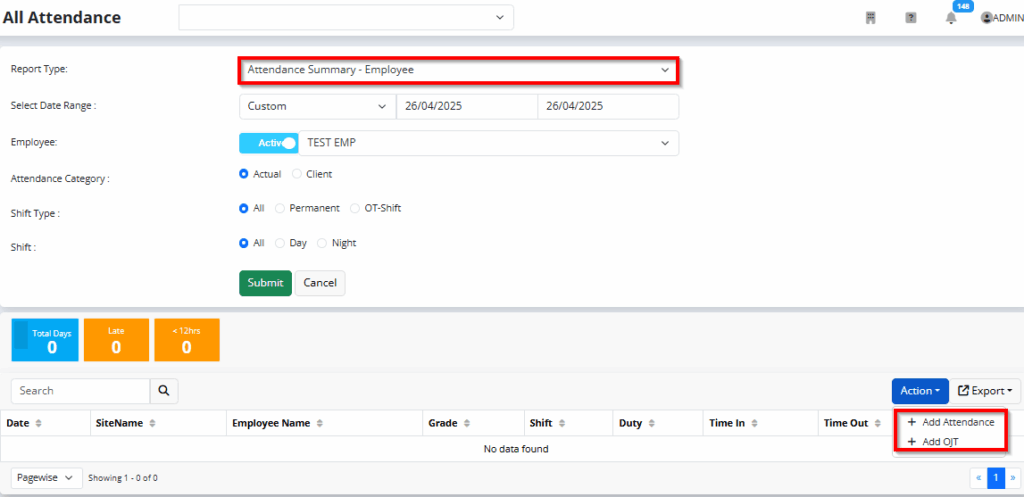
You can also add manual attendance entries directly from this section if needed to add.
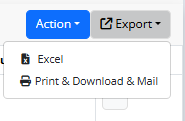
- Click Excel to download the daily attendance report for all projects in Excel format.
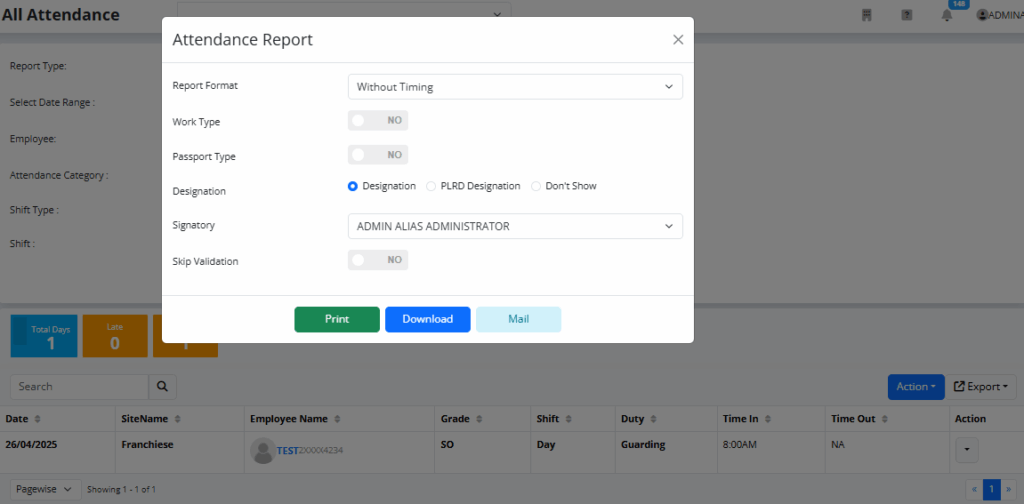
- Click “Print” to generate the report.
- Choose your preferred format:
- Without Timing
- With Timing
- With Timing (PLRD Format)
- With Timing & Photo (PLRD Format)
- Enter the signatory name to display on the report.
- Enable the “Skip Validation” option if required.
- Click Print to generate and export the daily attendance report as a PDF file.