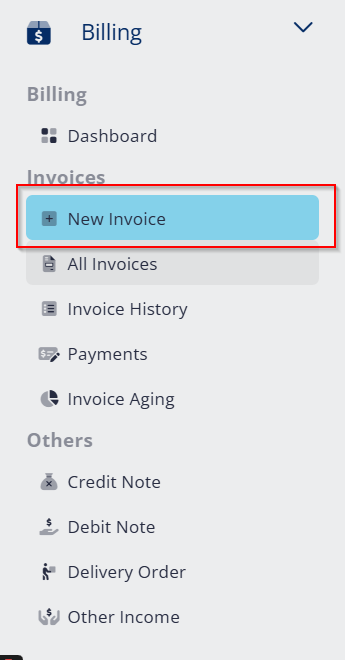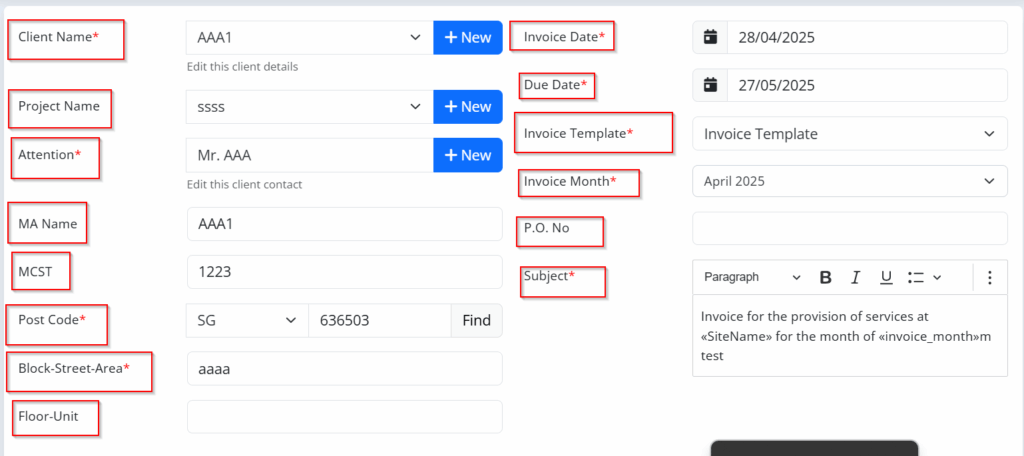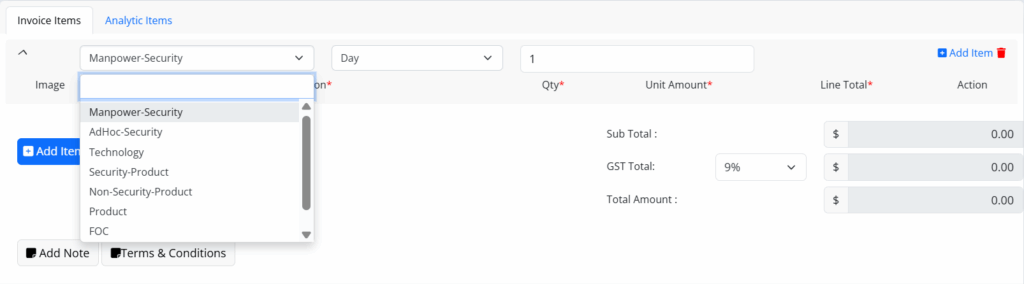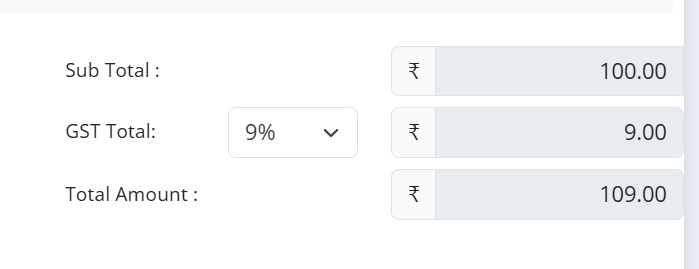Process for Creating a New Invoice:
- Creation of a New Invoice
Begin by initiating the creation of a new invoice in the accounting or invoicing system.
- Client and Project Information
- Enter the client name and project name accurately.
- Add the attention person (the individual at the client’s side who is responsible for handling the invoice).
- Include additional important details like the Managing Agent (MA) name, the MCST number (if applicable), and the postal code.
- Invoice Subject
- Insert the invoice subject in the provided field.
- The subject should follow this format:
“Invoice for the provision of security services at «SiteName» for the month of «invoice_month».”
- Site Address Details
- Record the block number and street/area name.
- Enter the floor and unit number where services were provided.
- Invoice and Due Dates
- Set the invoice date (the date the invoice is issued).
- Insert the due date (the deadline by which payment must be made).
- Invoice Template Details
- Fill in the Purchase Order (P.O.) number if applicable.
- Confirm that the invoice subject matches the one inserted earlier.
- Invoice Items Entry
- Add all service and product items under their correct categories:
- Manpower Security
- Ad-hoc Security
- Technology Services
- Security Products
- Non-Security Products
- Products (general)
- FOC (Free of Charge items)
- Installation & Maintenance Services
- Make sure to add the appropriate maintenance group under Installation & Maintenance when needed.
- Discount Application
- If there are any discounts applicable, add them clearly at the appropriate section.
- Subtotal and Tax Calculation
- Enter the subtotal amount — the total before any taxes are added.
- Input the GST (Goods and Services Tax) percentage.
- The system should automatically calculate the GST total based on the subtotal.
- Total Invoice Amount
- The system will automatically calculate the final total amount (Subtotal + GST – Discounts).
- Review Before Submission
- Double-check all the entered information, ensuring it is accurate, matches contractual terms, and the calculation is correct before issuing the invoice to the client.